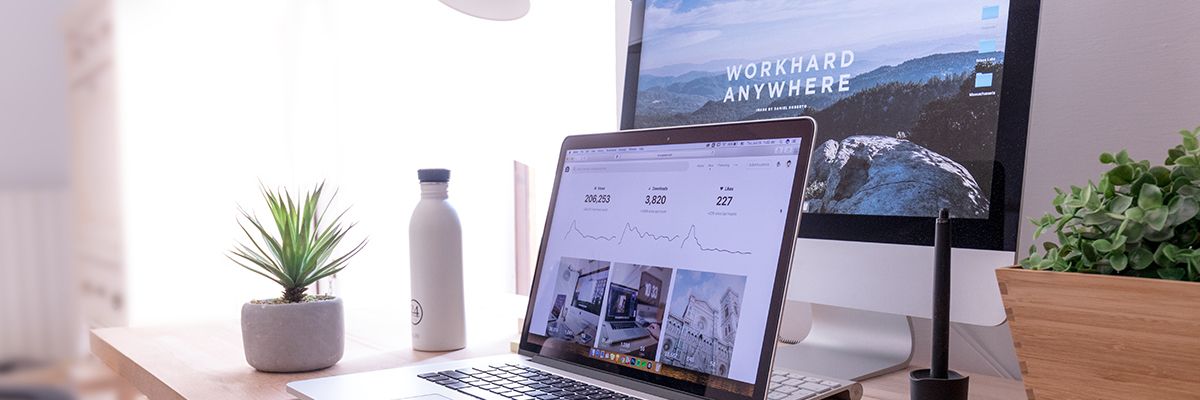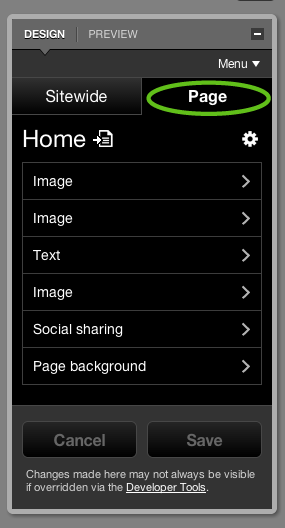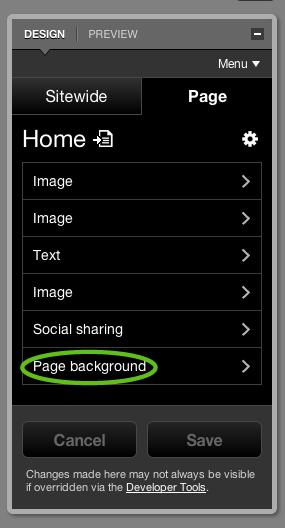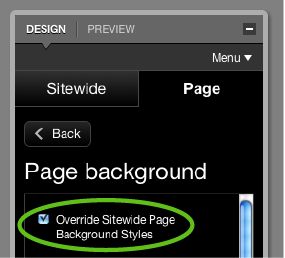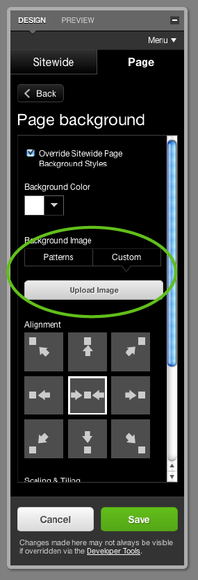If you're like me and sometimes can't decide on one background, or if you just like changing up your website constantly, then adding page-specific backgrounds is the perfect design option for your Websites 360® site. This is also another great way to keep your website updated and fun!
Just follow these few steps and you will be set.