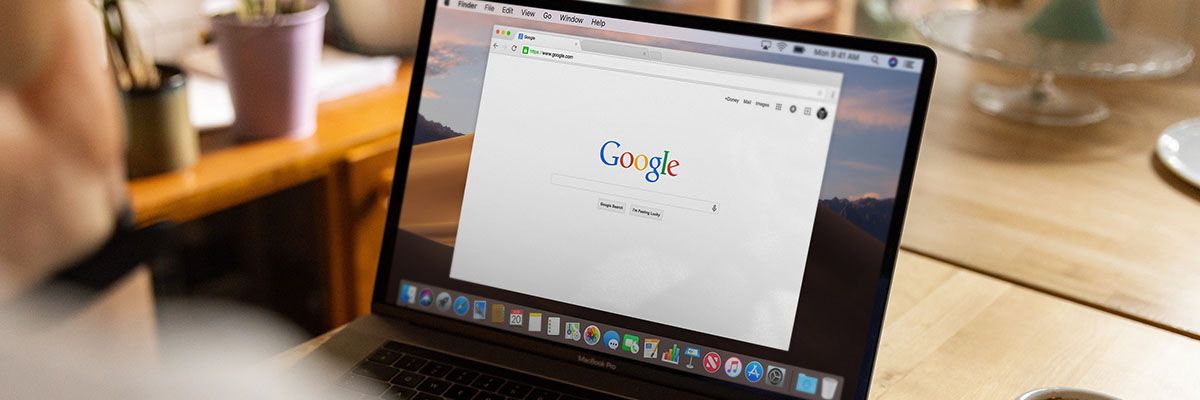Attributes are specific descriptors of businesses beyond the standard categories. These attributes are generally crowdsourced by Google users, although you can select them as well.
The available attributes differ based on what vertical your business is. For example, a bar may be described as “laid back” or “where the locals drink,” whereas a clothing store may have attributes, like “has fitting rooms” or an “alteration service.”
Generally, the attributes assigned to a business are decided via a link on the listing in the search results labeled, “Know this place? Answer quick questions.” However, you can manually check off your business attributes in your Google My Business dashboard under “Info.”
Ensuring that your business’s attributes are checked off are important for two main reasons:
Show up for more specific Map listings: When performing a local search, users can narrow down what they are looking for by selecting additional categories in the local pack or map search. For example, after searching “Restaurants in Austin,” the map view may also display sub-categories, such as “Patio seating” or “Dog-Friendly.”
How does Google determine what businesses to list in these categories? The attributes feature. If your restaurant has a dog-friendly patio, then you should make sure that these attributes are checked off on your profile, or else you could risk missing out on these bottom-of-the-funnel customers.
See what customers think about your business: Remember, we mentioned earlier that these attributes are crowd-sourced. While your business listing will contain the attributes that you select, you are also at the mercy of what other Google users have to say.
In your Google My Business dashboard, under “Insights,” you can see a bar graph of the top attributes that your listing ranks for. For example, if you own a restaurant, you may notice that your top attributes are “noisy” or “popular with students.” This can tell you a lot about what customers think about your business and your atmosphere.