Pinterest, the visually-driven social media website with over 25 million users, is a powerful (and fun) way to generate buzz around your business, drive traffic to your website, and engage your visitors. We make it easy to optimize your Websites 360®website for Pinterest users so you can reap the rewards of this quickly-growing social platform.
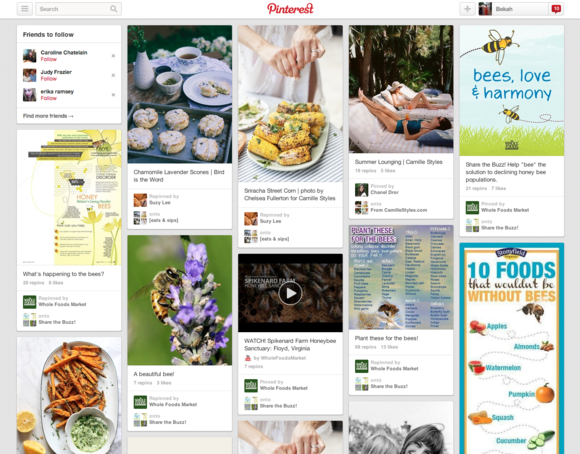
Making the Most of Pinterest with Websites 360®
Bekah Powell
1. Prominently feature your imagery.
Use our new image gallery layouts to feature your best photos, fun infographics, or original artwork. When you're choosing images for your website, think about pinners! Which category might your photo fit into? What kind of board would someone likely pin your graphic to? Feature pinnable imagery front and center and don't be afraid to clearly ask your website visitors to 'Pin it!' That's even easier when you...
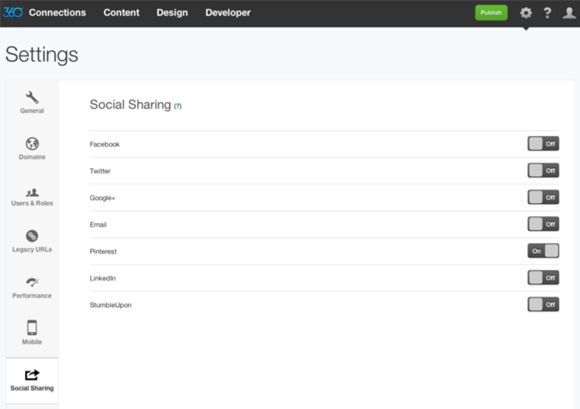
2. Add Pinterest social sharing icons.
Once you've got your images in place and styled attractively, go into your Websites 360® settings, click on Social Sharing and toggle Pinterest to 'On.' Now, head to each page where you have content you want users to pin, click into the Page view of the design panel, and choose the line labeled 'Social sharing.' Check the box that says 'Show social sharing icons.' You can then style these icons any way you like to go with the design of the rest of your website. Then, when anyone comes to that page on your website and clicks on the Pinterest 'P,' a pop-up will appear with all the images on that page. They can then choose the image they want to pin, and the pin description will auto-fill with the page title from your website! From there, if someone else sees the pinned image on Pinterest and clicks on it, they will see that your website is the source for that image. Hopefully, they'll want to see more and click through to discover your website.
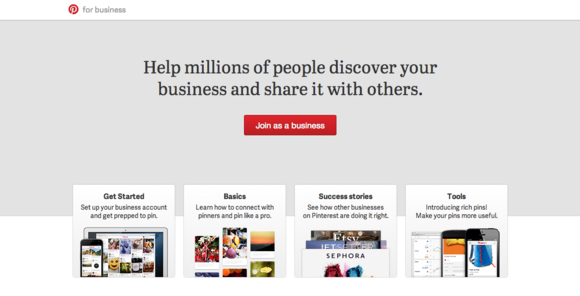
3. Verify your website with Pinterest for Business.
We've made it easy for you to verify your Pinterest account as a business. The first step is to create a business-specific profile or convert your profile to a business account, which you can do on the Pinterest for Business website. Just click 'Join as a business' and either join with your business email address or follow the steps to convert your existing account.
When you come to the website URL field, type in your domain name and then click 'Verify Website.' On the next page, click the link that says 'Verify with a meta tag.' This will generate a verification code. Copy the code and then, in a separate window, log in to your Websites 360® tool. Click into your Settings, and right there, under your Site title, Google verification code, and Bing verification code, is a field for your Pinterest verification code! Paste it in and click Publish. Now, head back over to Pinterest and click the link that says 'Click here to complete the process.'
Now that you're verified, a little green check mark will appear next to your name, letting your Pinterest followers know you're legit. In addition, you can now access Pinterest Analytics which will allow you to see which of your pins people are engaging with the most and a whole bunch of other stats. Check out the video below for a walkthrough of how it works.
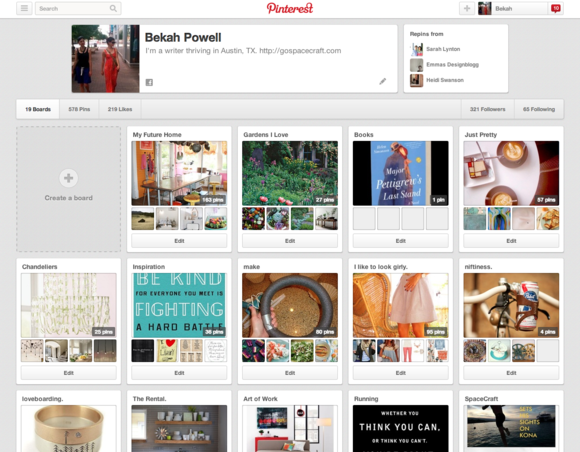
4. Pin to your own boards.
Don't forget to make great use of your own Pinterest account to drive traffic to your website. Pin images from your website to your most popular boards (which you now have dialed in, thanks to Pinterest Analytics) and pin images related to your business that inspire you from other website or pinners, as well, so you start to establish yourself as a thought leader in your space. Check out the Pinterest's business starter guide below to learn more about how Pinterest works and how to make it work for you.