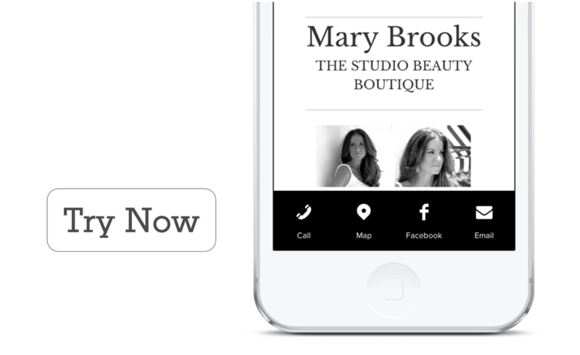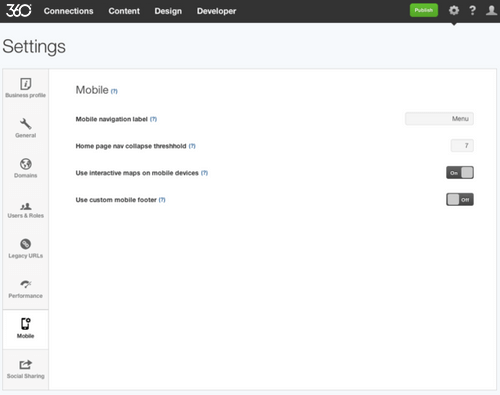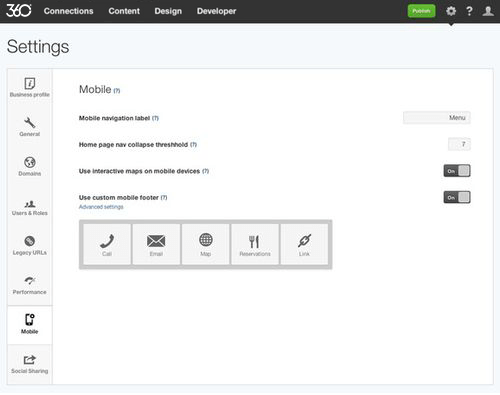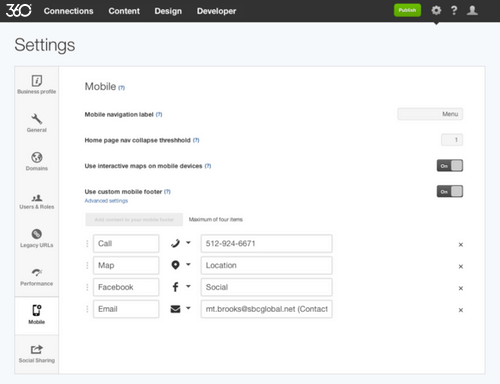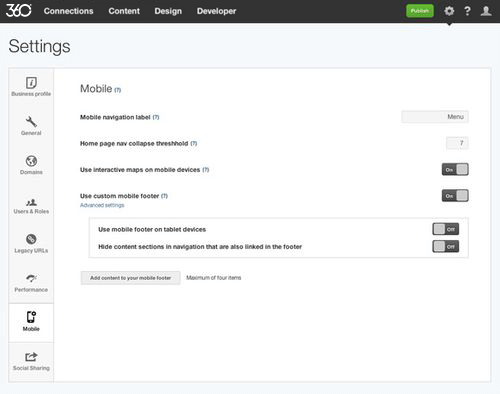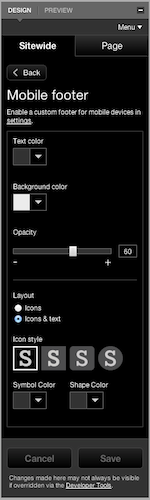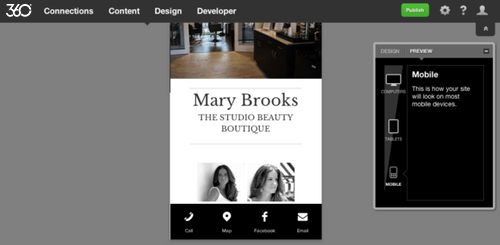We stand by the assertion that responsive design is the most sustainable and user-friendly way to approach multi-device display of your website. Google, Bing, and many, many news sources and tech industry players agree. Per Google’s guidelines for developers:
“Google recommends webmasters follow the industry best practice of using responsive web design, namely serving the same HTML for all devices and using only CSS media queries to decide the rendering on each device.”