Creating an inclusive design for your website isn’t just about reaching a wider audience, it’s about ensuring that everyone, regardless of their abilities, can access and interact with your content seamlessly. As the digital world becomes increasingly central to our lives, accessibility is no longer optional—it’s a necessity. The internet serves as a critical platform for communication, education and commerce, making it imperative that all users, including those with disabilities, can navigate and benefit from its offerings.
An inclusive design not only promotes equality but also enhances the user experience for all visitors. By implementing accessibility features, you can improve the usability and functionality of your website, ensuring that it meets the needs of diverse users. This proactive approach can also boost your website's search engine optimization (SEO) and compliance with legal requirements such as the Americans with Disabilities Act (ADA).
Incorporating accessibility features into your website design shows your commitment to social responsibility and inclusivity. It reflects positively on your brand, building trust and loyalty among users. Moreover, it opens up your website to a broader audience, including the estimated one billion people worldwide living with some form of disability.
Here are four essential accessibility features to showcase on your website to ensure an inclusive design. These features will help you create a user-friendly, accessible website that caters to all visitors, regardless of their abilities.